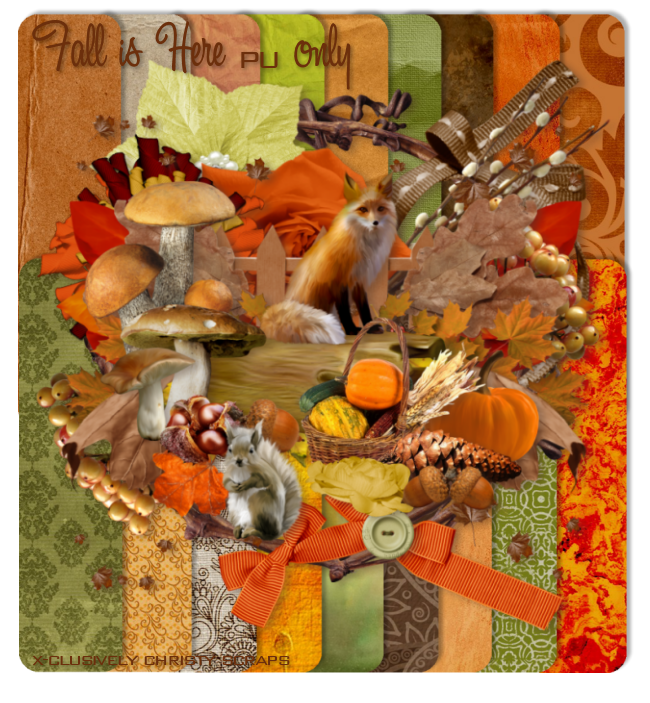Looks Like Christmas
Tube of choice, I used
Elias Chatzoudis (Exclusive to Dangerouz Mindz Forum) and
Rion Vernon
Scrap kit of choice, I used
Joy by Pimp'd Desingz
Font of choice, I used Saliere
Graphic Program of choice, I use PSP 9
This tutorial assumes you have working knowledge of paint shop pro,
All of my tutorials are my own creation and any similarity
with any other tutorial is purely coincidential.
Please do not copy my tutorials to anyplace, please link back to my blog!
Open a new image 750x750 and flood fill white,
I Like to have room to work, this is your choice,
My tuts are written using this size image
open pd13-pp-01 c/p as a new layer and apply a mask of choice
I used Vix_Mask8Christmas2010, merge group, now paste
pd13-pp-04 below that mask and apply another mask of
choice, I used Vix_MondayMask1 merge group, I stretched
this one out a bit so it shows outside the other mask layer,
now duplicate.
Now open pd13-frame-05 c/p as a new layer, grab your magic
wand and click inside the frame opening expand by 9 and invert
open pd13-pp-03 c/p as a new layer below the frame hit delete
and select none, open pd13-leaves-01 c/p as a new layer, below
the paper layer and resize by 58% rotate to the left by 36%,
duplicate and mirror, I duplicated it again and rotated it to the
left by 45% bring to the top duplicate and mirror, now open
pd13-flower-03 c/p as a new layer, resize by 84% arrange
above the frame layer, duplicate and mirror, I duplicated
again and this time placed it right above the leaves layer BELOW
the frame, duplicate and mirror, now open pd13-flower-04
c/p as a new layer right above the frame layer, resize by
80% and mirror, duplicate and mirror again, now open
pd13-candy-cane c/p as a new layer, above all the flower
layers, resize by 88% and rotate to the left by 12%
open pd13-ribbon-03 c/p as a new layer arrange below
your leaves layers and above the flowers layers, open
pd13-santa-hat c/p as a new layer, rotate to the right
by 13% and resize by 60% now open pd13-ribbon-04
c/p as a new layer, open pd13-button-01 c/p as a new
layer place in the center of the bow on the right, open
pd13-snowflake-02 c/p as a new layer and resize by 48%
rotate to the right by 21% and place in the center of the
button. open pd13-ornament c/p as a new layer, place
below the button layer and rotate to the left by 120%
now resize by 48% now open pd13-horn c/p as a new
layer, resize by 65% and place below the button layer
open pd13-gift-01 c/p as a new layer and resize by 65%
and mirror then rotate to the left by 26% arrange below
the leaves layer, now add a drop shadow and tube of choice
hide the white background layer and merge visible.
I always resize my finished tag BEFORE adding my copyright info,
it makes this seem clearer, add your name and copy right
information and Save the way you prefer to save tags,
I hope you enjoyed this tut
smiles
christy
Ü